 Grab a cup of tea and get comfy, this fortnight is a bumper post with the addition of some great tips and tutorials to inspire your use of colour on images, plus an exiting freebie as well as our regular challenge...read on and enjoy!
Grab a cup of tea and get comfy, this fortnight is a bumper post with the addition of some great tips and tutorials to inspire your use of colour on images, plus an exiting freebie as well as our regular challenge...read on and enjoy!Any papercraft item is allowed but it must have a bit of 'digital' somewhere (image, papers...) it doesn't have to be a Bee Crafty image, but I hope you'll be tempted to use my images!
Submit by Saturday 15st August (Midday UK) by posting on your blog and commenting below.


Light, Wax Based Pencils (polychromes, Prisma, Koh-i-noor) & Monochrome by Trixi


1) Print image on premium quality thick smooth white card. 2) Spray with hairspray to set the ink and leave for a few minutes before applying colour. 3) Before starting to colour, decide where the light is going to come from and then think where on the image the shadows would be cast. In this example the light source is coming from the top right hand corner so the shadows would be cast towards the lower left side of the image. 4) Apply a light shade of your chosen colour to the image leaving the area you want to be lightest uncoloured. 5) Take a blending stump and dip it into an Odourless Mineral spirit (OMS) such as 'Sansador', apply to image, working in a circular motion to draw the colour out and blend it to remove harsh lines. 6) Apply more of the same colour to the areas you want to be darkest and blend until you get the desired effect.
Brush Pens by Dei
 Tips:
Tips:1) Scribble the colour on a spare piece of acetate or an acrylic block and pick it up with your brush from there OR if using watercolour paper use the pens straight onto paper, this allows you to move the brush around quite a bit (colour around the edges of the image and quickly work in with small circular strokes). 2) Always have a spare piece of paper at hand to try out the colour first. 3) Invest in a fine watercolour brush (not very expensive) or a water-tank brush. 4) It’s important not to use a brush that’s too wet – squeeze it gently between your fingers or dab on kitchen towel before use. Also make sure that the brush isn’t too dry as the bristles will separate. 5) Start with light colour as it’s easy to build up colour but almost impossible to take it away! 6) Work on small areas at a time. 7) Clean your brush if there’s too much colour on it – some areas where the light hits can be almost white. 8) Lastly – enjoy - I think colouring in is so therapeutic and it’s very hard to worry about something when you’re immersed in this task.
Don’t be afraid to mix and match - many of my images are coloured with brush pens, distress ink, watercolour pencils and promarkers.
PrismaColor Pencils by Christine


 PrismaColors with Odorless Mineral Spirits (OMS). In my opinion, there is no right or wrong way to do this. Just do what works for you, this style is very forgiving and easy to fix most issues Materials: Prisma Color pencils, blending stubs, odorless paint thinner, a nail file and your image.
PrismaColors with Odorless Mineral Spirits (OMS). In my opinion, there is no right or wrong way to do this. Just do what works for you, this style is very forgiving and easy to fix most issues Materials: Prisma Color pencils, blending stubs, odorless paint thinner, a nail file and your image.1) Outline all the areas that you wish to color - blue and gray are used here.
If using dark as well as light colors apply and blend all the light colors first then apply the dark colors very carefully. Be sure to use a very sharp pencil and of course, stay between the lines
2) Dip the blender stub into the OMS. I like to saturate the blender pretty well but I know others don’t. Using the blender, one section/color at a time, work in small circular motions to blend the color into the rest of the section to be covered. If you need more color, outline the image again and repeat the blending until you are satisfied.
I got my bunny a little darker than I wanted. I tried to remove a little color using some more OMS and a clean blender but it didn’t remove enough so I used a white pencil in the middle of the area and blended out to the edge.
Note: Blender stubs - always start with a clean point, to clean simply rub it on a nail file. You might want a sharp point or want it a little rounder, to sharpen simply file it with the nail file.
3) Add a little pink to his ears, feet, and nose, as well as a little more blue and some pink to the bubbles. Then blend all of the colors again. (When I have small areas like the nose and the dots on the feet, I simply touch the blender pen saturated in OMS to the spot.)
Note: I use a very sharp tipped blender (the tiniest one in the first photo) to rub on the black outlines that might have been smudged with pencil. Dip your blender into the OMS often when doing this
Now, it is all blended add color to the faucet and the feet of the bathtub with a silver pencil. Use a very fine point black felt tip to touch up some areas where the black outline doesn’t show through well. On this one, I re-outlined the nose. Smudge the blue line to represent the water and apply Stickles for some sparkle.
Watercolour by Christine


 Materials: watercolor paints, water, your image and brushes
Materials: watercolor paints, water, your image and brushesApply the color in very thin layers - a thin layer of pink starting near where I would be applying the green. Then, when the pink is dry add the green.
It’s important to apply in thin layers. If not, the colors on your image will appear blotchy and inconsistent. (You can hardly tell in the photo but there is pink on all the petals and on the butterflies, as well as green on the stems.)
Now I have added the detail on the flowers and the butterflies. This is all the detail that I will add to the butterflies because, I printed the image twice so that I could color another set of butterflies and cut them out for layering.
Consider working on more than one image at a time, this way you can add a layer to first image and then add a layer to the second image while the first is drying.
Copics by Kim

 1) Use the Marvy Memory Blender to go over the area to color, this “locks” in the area. (I have tried a few different white cardstocks and find that the colors bleed or spread when I use Copics. But coloring with this colorless blender first prevents that). 2) Next use a lighter color from a color group to go over the area just once, coloring in one direction only. 3) Then use a darker shade from the same color group to go around the edges or where the image will be shadowed. This depends on the direction of the lighting you want. 4) Then use another darker shade from the same color group and go over the shadowed side of the image. 5) Finally, use the original lighter color to blend, in circular motions the entire colored area, making sure the non-shadowed side is not too dark.
1) Use the Marvy Memory Blender to go over the area to color, this “locks” in the area. (I have tried a few different white cardstocks and find that the colors bleed or spread when I use Copics. But coloring with this colorless blender first prevents that). 2) Next use a lighter color from a color group to go over the area just once, coloring in one direction only. 3) Then use a darker shade from the same color group to go around the edges or where the image will be shadowed. This depends on the direction of the lighting you want. 4) Then use another darker shade from the same color group and go over the shadowed side of the image. 5) Finally, use the original lighter color to blend, in circular motions the entire colored area, making sure the non-shadowed side is not too dark.Oil Blending PrismaColor Pencils by Sue


 Remember when using digi images the ink can sometimes bleed once you add colour....lightly spray your printed image with cheap hairspray and leave for a couple of hours, this usually sets the ink and then it will be fine to add whatever colouring medium you choose.
Remember when using digi images the ink can sometimes bleed once you add colour....lightly spray your printed image with cheap hairspray and leave for a couple of hours, this usually sets the ink and then it will be fine to add whatever colouring medium you choose.Materials: Desired Image, prisma pencils or polychromos pencils, paper blending stumps, blending oil (e.g., Sansodor.)
1) Colour in all the way around your image on the inside. 2) Then take your oil (I prefer sansodor) and your blending paper stumps and dip your paper stump into the oil and then in circular movements spread the colour over the image. Keep adding more oil if needed. 3) Then add more colour to the image around the edge and in the middle and repeat the blending with the oil. 4) You can keep repeating this until you have the desired colour or just add extra colour on certain areas. Leave chinks of white in the image for a professional look. The circular movement of the blending evenly distributes the oil and takes away any streaks or lines and gives a lovely fur effect finish in this example.
BONUS TUTORIAL - Z Cards by Sue
 Materials: Ruler, Bone folder, 1 piece of white cardstock 4.5 inches by 11 inches,
Materials: Ruler, Bone folder, 1 piece of white cardstock 4.5 inches by 11 inches,1 piece of designer paper cut into 13 x 11 cm, 2 pieces of designer paper cut into 6.5 cm x 11 cm, nesties (optional), border punch (optional), blooms and embellishments(optional), sentiment stamp(optional)
1) Take your piece of 4.5 x 11 inch white cardstock and score it along the 11 inch edge at 5.5 inches and score again at 8.5 inches. 2) Now using your bone folder crease all your score lines and fold into a Z shape. 3) Take designer paper and adhere it to the 3 sections, I leave a fraction of white border around the edge. 4) Take your coloured image and add pink ink around the edge and distress then mount onto a square scallop nestie (size will depend on what size you create for your digi image.) 5) Adhere image to the front of your card. 6) Stamp your chosen sentiment and mount onto a nestie and add to the middle of your inside of your card.
Markers by Lori


Paper Piecing / Layering by Bee Crafty & FREEBIE IMAGE & PROJECT!!
A great alternative to adding colour (as seen in Christines tutorial above and Sues gorgeous 'Love card' here)



1) Print your image on plain white card and cut to desired size.
2) Print image again (exactly the same size) on your chosen designer paper (ideally card or heavyweight paper).
3) Cut out the sections you want to layer.
4) Add any colour to the plain image e.g., purple to the sash
5) Then either glue the layers directly on top of the plain image (as in Sue’s pretty Love cards) OR use foam pads to add a more exaggerated 3D effect as in mine.
Note: If you are using digital background papers and are a reasonably confident using Photoshop or similar, you can add the pattern design to the image BEFORE printing (which is what I’ve done in your freebie) so saving paper.
Just take the tutorial image above, the one with the numbers 1 - 3 and three images, (right click and save to your computer.) Then insert it to a Word document and resize to your preferences, then follow the intructions 3 - 5 above.
If you post an item using this freebie on your blog or elsewhere please acknowledge and link back to both Bee Crafty (http://www.bee-crafty.blogspot.com/) and Cup Cake Cards & Crafts (http://www.cupcakecardcraft.co.uk/) and of course tell everyone to pop along and collect it for themselves!

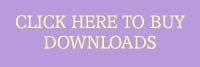

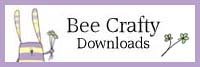









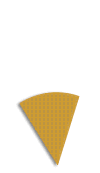







22 comments:
All the cards are fabulous girls!! Another great challenge Merrigan!! Thanks for allowing us to work with your awesome designs!!!
HUGS~ LORI BOYD
I am super excited to have won!! Thanks so much for selecting my card!
Wonderful cards by the DT!!
Awesome creations and tutorials everyone!
Here are two cards with digital images I colored with copics. In case my link doesn't show up (didn't work in the previous post I deleted), here it is: http://jodimommyto4.blogspot.com/2009/08/birthday-boy-ian.html
Hi Bee
Sorry I've not been around much since you got things moving along but am so pleased for you. I told you peeps would love your images and it seems I was right lol. I'll give myself a pat on the back shall I?
Anyway I've had a bash at your latest challenge, Here
hugs
Anne x
Here is my card for this challenge. I used an Inkadinkadoo heart stamp to stamp the flower pattern on the dress, masking the belt first. http://valspaperobsession.blogspot.com/2009/08/fashion-in-stitches-cas26.html tfl
I've only just found you and your fabulous rabbits so this
this
is my first entry to your challenge.
What a fab tutorial
x
what a fun challenge! I used digi papers to paper piece my image+!
... Joyful Stamper: Elisabeth Bell Stamps for SCACD-Rian
Blessings, Maria
beautiful cards! thanks for the freebie! here is mine
Thanks for the great tutorial!!! My Card....
Hi there
What a great tutorial, must reread it several times.
My card is here
Ali x
Great tutorials and cards!! Also a great challenge because I *love* to color!! Here's my card.
Great tutorials and cards, lots of lovely inspiration here!
Thanks for sharing Merrigan.
I have made a card using paper piecing with digital papers for the dress.
Here is my card: http://cupcakechat.blogspot.com/
Hi there,
Love your site and your images. I have followed your idea for colouring in digi images and my card is at http://cherrytreestudio.blogspot.com
Thanks for checking it out.
Dawn x
Hi Bee,
Thank you for your comments on my card and also for the link to the Pile it on Challenge.
Cheers
Dawn
Hi girls!
I have coloured my image with ProMarkers, thanks for looking at my card!
Love Becky xx
Fabulous cards and projects and tutorials by the Design Team, very useful and helpful.
I have done my entry!
Here is My Card!!
Elaine x
Here is my [URL=http://papercraftyscreations.blogspot.com/2009/08/sweet-sketch-wednesday-10.html]card[/URL] using Copic Markers
Wonderful cards and excellent tutorials :-)
My entry is here.
x
wow thanks for all the great tips here's my card
My challenge can be found on my blog
http://geritolgal2.blogspot.com
I love the image that I used, thanks for the freebie!
Post a Comment